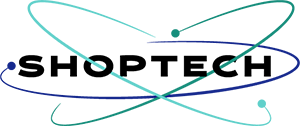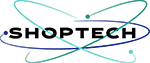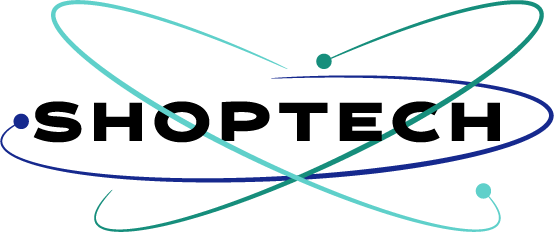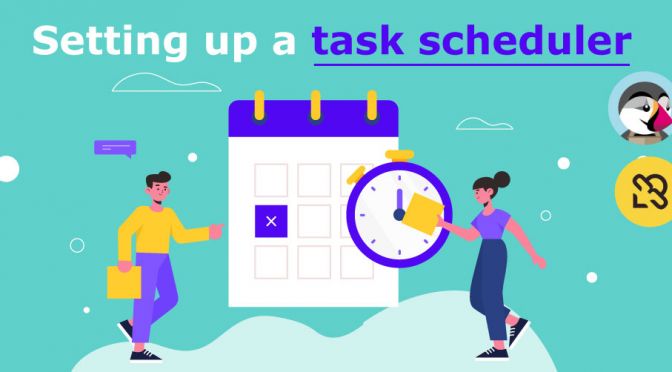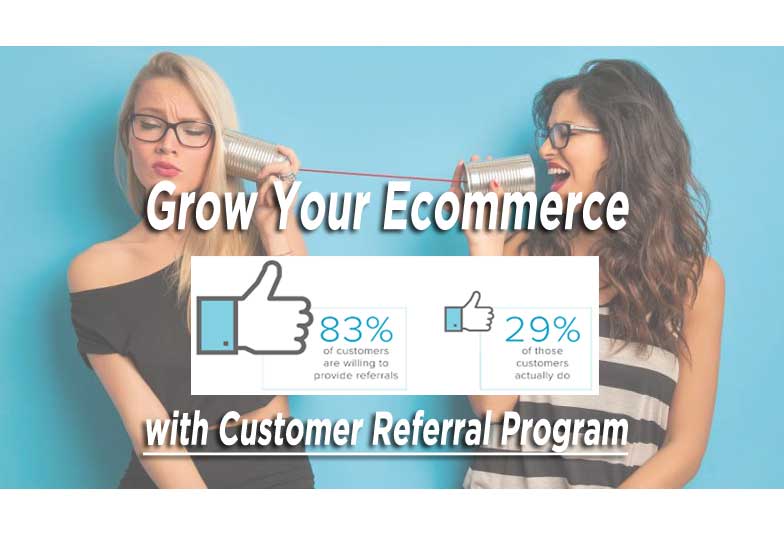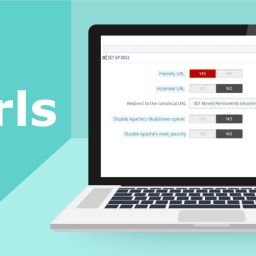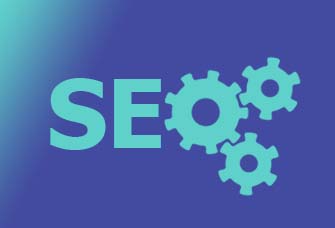Task Scheduler modules are handy tools to make your life as an ecommerce owner or manager easy. At some point, as your online shop grows, you will have to set up scheduled tasks on your online store to save you valuable time and focus your attention more on making sales.
Task schedulers or cron jobs comes in useful especially when you have many things to attend to with regards to sales and customer service. In fact, it becomes that crucial to have to learn this tool exist in your ecommerce system. Most cron jobs run through the server, but it may be easier to use a dedicated module rather than server configuration.
The Prestashop-thirtybees Task Scheduler
Scheduled tasks are there to automate your processes and this is an important key to having your ecommerce always updated. Depending on which host you are, the configuration of a scheduled task is not easy, because you must “code” the rules yourself, which is not very ergonomic.
So we are going to check out the powerful yet easy alternative to server cron jobs – the native prestashop-thirtybees task scheduler module to do it. The addon module is called ‘Cron tasks manager”. This addon module gives you the power to manage all your automated web tasks from a single interface. The advantage of going through a module is that it does not require technical skills, nor to know the specifics related to the host server.
Let’s dive right in!
What is a Cron Job module for?
Cron job modules are tools that allows you to execute something on a schedule. This is typically done using the cron syntax or rules. Thus, allowing you to execute a function whenever your scheduled job triggers.
With cron jobs, you can automate system maintenance, disk space monitoring, and schedule backups. Because of its nature, cron jobs are great for a computer that works 24/7 — a server.
Same thing can be said about your ecommerce website – it runs 24/7.
In the past, cron jobs were written by programmers and server specialists to run task automatically on the server. With prestashop-thirtybees task scheduler, anybody can run cron jobs without even knowing how to write a single code.
How to run cron jobs with Cron tasks manager module?
To start running your prestashop-thirtybees task scheduler, login to your back office dashboard. Go to Modules and Services. Search the word “cron“. You should be able to see a screen similar to the image below.

Click on the configuration and start scheduling your tasks. First off, copy the url like the one below. If you do not see the url, don’t worry about it. We will get to it more, later.
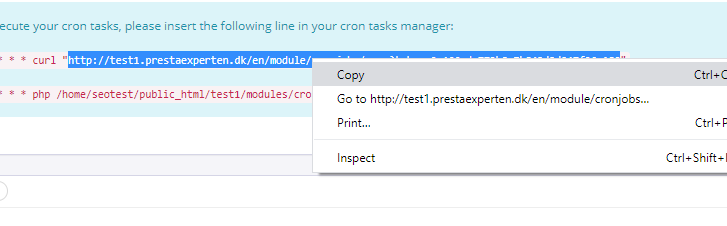
Click on the “+” icon to the right side of the page to create your first task.

At the Add new task page, give your task a name or description to distinguish it from your other tasks, then paste the url link you copied in the previous page. Leave the other value untouched. This should give you more than enough functionalities for your first cron job task.

Click Save to save what you have done so far. Your task should appear at the bottom of the page under “Cron Tasks”, like so.
What are the elements to update when you run prestashop-thirtybees task scheduler?
There are four areas in your ecommerce store that you need to automate updates. The sitemap module (important), the product search (important), the Currency, and the Layered navigation module. Let’s go through them one by one.
#1. Creating a task scheduler to automatically update the website sitemap.
The Sitemap module comes with a cron job functionality. But we want to manage our cron jobs on a single interface. So, what we will do is copy the urls to the Cron Job Manager modules. To do this and start running a cron job and automatically update and build your sitemap, go to Modules and Services, the search for sitemap. Click configure.

Scroll down to the bottom, and copy the url under the number 2 options “Automatically”. Go back to the Cron Job manager configuration, and add another tasks.

Give your task a description, i gave mine “Sitemap auto generate”. Paste in the link copies from the sitemap module configure page. Give it the necessary task frequency as you like. Mine is set above, like so.
Save your work and refresh your frontpage to see if there are any errors on the page.
#2. To run cron job on Currencies, go to Localization >> Currencies.
Scroll down to the bottom of the page and you will see the link. Copy it then follow the same procedure we did when we created the task schedule for sitemap, like so.
#3. For the Product Search cron job. Go to Preferences, then Search.
Look for “Indexing” tab. You should see a “You can set a cron job that will rebuild your index using the following URL” message. Copy the url, then go back to the Cron Job Manager, then create a new task schedule. Run the same process as you did with creating the sitemap task scheduler.

You Task Scheduler tab should look like the image below:

#4. The last item we need to run an automated task scheduler is the layered navigation module.
To implement a cron job on the layered navigation module is easy. It is similar to how we did on creating a task scheduler for sitemap. Go to the Modules and Services menu again, search the layered navigation module, then, click configure.
In the layered navigation module configure page, you will see three links that you need to insert to your Cron Job Manager. Copy them, like so.

You will need to create a task for each of these url link. One for price index, one for attribute index, and another for URL index. Follow the same procedure we did when we created the task scheduler for sitemap. Once done, your Tasks Tab should look like the screenshot below, like so.

At this point, your task is done. Congratulations! You successfully setup your automated task scheduler for your webshop!
In conclusion
Setting an automatically scheduled task will not only be practical but will also prevent missing the supposed action to take on time.
Cron Job is a great way to manage such tasks either as a system administrator, shop manager/owner or any professions like a web developer. The good thing is that, running a cron job is not just for seasoned IT vets anymore. You can easily do it with the handy Cron Job Manager for prestashop-thirtybees. All you need to do is to use install it, and enter in the cron job urls in the right place.
Let us know if this tutorial is useful in the comment section. Don’t forget to share to friends. Thanks!