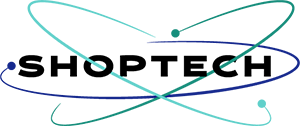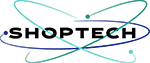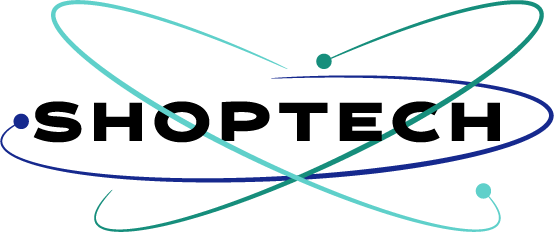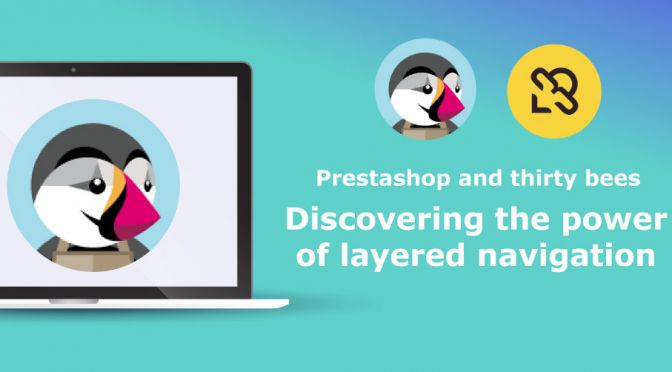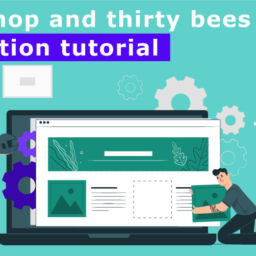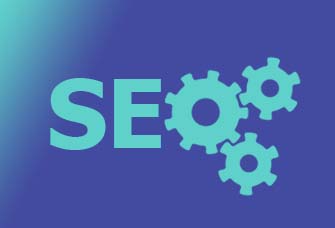Prestashop-thirtybees layered navigation module is a must for every e-commerce site to be able to offer an easy and better search options for customers – facilitate access to products which will eventually will lead to a faster decision to buy.
Today, we are going to be learning What the layered navigation module does? How to set up filters with attributes and features and discover the many possibilities this module can offer for your ecommerce website development.
What does Prestashop-thirtybees layered navigation ecommerce?
Prestashop-thirtybees layered navigation module hooks to category page, and basically, allows you to choose between many search options and gives users the ability to fine tune their product search, and filter it as much as they want. Your users and customers can filter their search by the categories they want or by attribute and features they are looking for. There are filters for exclusivity and availability, and many more. You can also do filter search by manufacturer, and filter by the product condition – if it is new or second hand, or perhaps by product color search. Lots and lots of good stuff you can do with layered navigation that is impossible to do with out it.
Why do you need a layered navigation module in your product category page?
When you have a few products or say 50 products this question will not arise, but when you have thousands of references the layered navigation module comes in very handy, helping users to squeeze the results out to find the right product they are looking for in your website. This module uses product properties such as attributes and features to refine the search. See the left column on the image below of a product filter options. It comes really handy when searching for a particular item among tens and hundreds of items in an ecommerce store.

In my experience, this Prestashop-thirtybees layered navigation module’s features are too often underused and the merchants do not fill them, which is a big mistake because the feature can become very powerful and makes sense especially when you have hundreds of products on your ecommerce store. Giving your users the ability to fine tune their product search as much as they like.
Why is it important that customers is able to fine tune their product search?
The more similar your products are, the more it is harder for people to choose which product they really want. The layered navigation module will assist your customers in this instance – as long as you have “attributes” or “features” created and assigned to the product layered navigation will do what it is suppose to do. I do however, recommend using a “global” filter for the entire store, when possible for the purpose of simplification of management.
In this Prestashop-thirtybees tutorial lesson we are going to learn:
- Creating a new filter
- Define the associated categories.
- Set the filter preferences.
- Enable all properties.
- Test the module’s front-office display.
- Note the importance of the features.
- Change the appearance of the filter.
Let’s dive right in
First thing first, login to your back office console. Then go to Modules and Services, and search for layered navigation. Click on the configuration button at the right side of the module. Right away, we will see a screen like the one below:

Rebuilding indexes
The first thing you do here is to click the “index all missing prices“, it will automatically index new prices, especially if you made modification to your products. You may also click on “Rebuild entire price index” to rebuild everything after you have made some changes or have added products. Doing this every time saves you a lot of headaches later. The third button called “Build attribute index” is as its phrase says, it allows you to rebuild your attribute index after you have made modification to it. And the last thing you do is to “Build URL index”. Go ahead and do it.
Next is to scroll down to the bottom a little bit and check what other options are available for you before we dive into creating our first filter.

By default, the correct configuration for an ecommerce website is rightly configured and done for you, like so. You don’t have to change anything here, except if you really have to, for some reason. Now scroll up a little bit and go to Filters Templates. Click on “My template”, this template is a default template create for you by default.

Editing the default filter template
Click on the “edit” button to the right of the page. This filter is what is seen on your default prestashop-thirtybees category product page. Usually found on the left column of the page. See screenshot below:

Here we can see the attributes that have been entered in the layered navigation module configuration filter template that we have opened.

This filter template is applied to 6 categories as you can see in the image above. We will reduce it to 4 categories, for the purpose of this tutorial, removing the “Gifts” and “Office” categories from the list. We will create another filter template for the two categories later. Click “Save” to save your work.
Checking the individual attributes and features and applying to our filters.
Now, let us take a look at the individual attributes and filters we have available for us for this filter template.

I would like you to take particular notice to the price and weight attribute. By default it is enabled and have a filter type of “slider”. Let’s go ahead and change the filter type to list of values for each. Click save and check the changes on your categories page. You should see your price filter like the image below:

Alright!! That was good!
Go ahead and make your changes as much as you want. The secret to being good in managing and learning prestashop-thirtybees ecommerce is to be hands-on. There is no substitutes to a really good hands on experience.
Now, we are ready to create a new filter template.
In the Layered Navigation Module configuration page, look for “Add New Template” button.

First thing you do here is to give it a name, I gave mine the name “Gifts and office template”, you can give yours any name you want, but be sure it is easily recognizable.
After that, click on the folder icon to the left of “Home” category. It will open its sub-categories, go ahead and choose which ever you want to include in this new filter template. I have chosen assigned this filter to Gifts and Office categories. Like so.
Applying the filters
Scroll down a little bit and let us apply the attributes and features for this filter. I have set mine to have the sub-categories filter, the Product stock filter, the product condition filter because I want my customers to see if this image are new or old. I also enabled the price filter – very important, and i have set it to slide filter type.

Go ahead and make your choices as to what attributes and features your kind of products should have. After you double check your filter, click the “Save” button to save your work. Go to your front office and click on the categories that were assigned to this filter. Mine was assigned to Gifts and Office. Here is what the category looks like without the filter:

Here it is, as you can see – you do not see any search filters on the left column of the this particular category “Gifts”. If you have tens and tens of products listed in this category, it would be really hard to figure out what product I am looking for and which to choose from the products I see on the page. But it will be different when the filter is available for me here.
Testing the filters in the front store
This is what it will look after refreshing the page, now with the filter template that we have created.

Now I can filter my search and fine tune the products I want to see on my search page. I can check which products are available to me, which product is new, filter the price range I am able capable of spending, check out the sizes available for my kind of product, check out which other attributes are there for me. As a customer, I can basically decide according to my need easy. It gives me the power to have a better choice of the product I want to buy.
This is the power of Prestashop-thirtybees layered navigation Module for Prestashop-thirtybees ecommerce that few merchants are able to take advantage of.
What have we learned so far?
We were able to Create a new filter, define the associated categories assigned to it. We set the filter preferences with the attributes and features available for us, enable properties that are needed, tested the module’s front-office display, we note the importance of the features this layered navigation offers and power it has available for merchants, and lastly, we were able to change the appearance of the filter. And discover the power of layered navigation module!
Let us know if this lesson episode is able to help you learn Prestashop-thirtybees properly in the comment section. We would love to hear from you. Is there something we have missed let us know.
For more helpful Prestashop-thirtybees ecommerce platform tutorials.