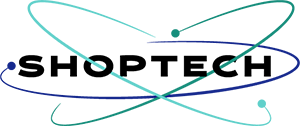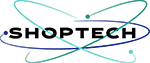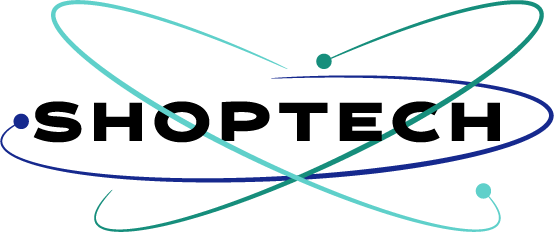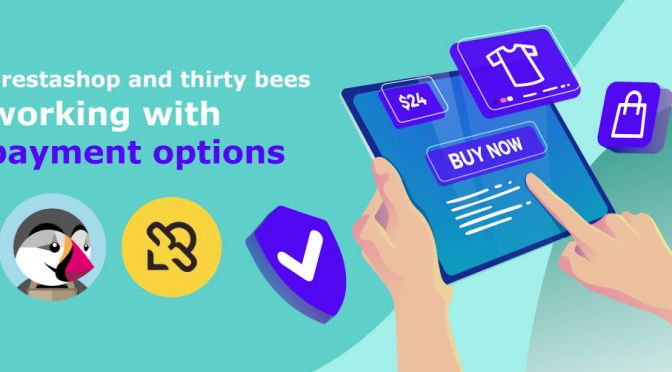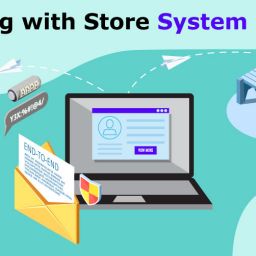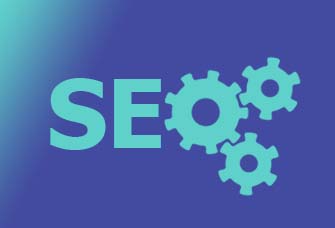Today we are going to be talking about Prestashop-Thirtybees Payment Options platform. We are going to learn how to set up payment processor, and configure it accordingly.
The basis for an e-commerce site is to allow the buyer to pay online. For this, we will first deal with the simplest and most widespread method of payment, the bank transfer, we are going to walk and learn together how it is configured.
Just like that, and we are now on the 9th episode or lesson of this series.
We are now on our 9th tutorial on Learning Prestashop and thirtybees properly. Check out the full list of lesson and episodes in this Learning prestashop and thirytybees tutorial.

After going through working with Shipping process in Learning Prestashop and thirtybees properly: working with Shipping Carriers, we are now ready to tackle the 5th step in the order process: the Prestashop-Thirtybees Payment Options step.
Bank transfer is one of the easiest and most accessible payment option for Prestashop and thirtybees ecommerce websites. But not without issues of course. We will get through this pretty easily, I am sure.
The Bank transfer module for Prestashop-Thirtybees Payment Options
The bank transfer has many advantages, because this method of payment is “universal”, it is available to anyone with a bank account, any customer in the world can transfer you payment money. In addition, you do not need a special contract for its implementation and use, as it is sufficient enough just to provide the details of your bank account.
However, the black spot is that often customers who validate an order by bank transfer, do not necessarily complete the payment. This is related to the fact that it requires them an additional step of having to connect “manually” to their bank, enter the information and validate the transfer.
By experience, 1 customer out of 10 who validates his order with bank transfer, actually pay his order. It is a low turn-over rate, but as the method is free, it should be made available to your customers too.
In this lesson, you are going to learn to:
- Enable the Bank Wire Transfer module.
- Configure the details of your bank account entries.
- Run an order process to test and see if the Prestashop-Thirtybees Payment Options module is working.
Let’s dive in right away!
By default, the Bank transfer payment option is enable for you. At any rate, it is necessary to look at how everything is configured. To do that, login to your back office dashboard >> click on Modules and Services >> then click Payment and Gateways.
You will find at least 4 payment modules available for you, but only one is enabled. Go ahead and click on the “Configure” button to the right of the BankWire Module.

If the client chooses to pay by bank wire, the order’s status will change to ‘Waiting for Payment.’
That said, you must manually confirm the order upon receiving the bank wire.

The configuration is pretty straight-forward. Enter your Account(Bank account) owner name, enter the Details, bank branch, IBAN number, BIC, etc and the Bank address. Click the “Save” button, and you are done!
Go to your webstore, and run order process, when you get to the payment step, you’ll see the Bank Wire payment option, like so.

Once the order process is complete, the order will appear in the backend with a “Awaiting Bank Wire Payment” status. If every thing is done properly, you should see a similar screen like the image below, when you go to Orders >> Orders.

Alright!! We now have a Prestashop-Thirtybees Payment Options that is working! We are done!
Was this lesson helpful? Let us know in the comment section if there are other Prestashop-Thirtybees Payment Options you want us to create a tutorial. If for some reason, yours did not work like how it was suppose to work. Give us a shout! We will be more than willing to help you out.